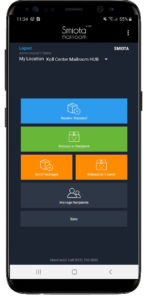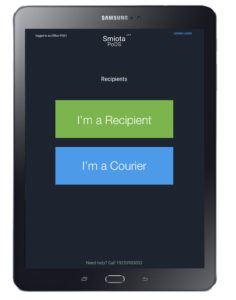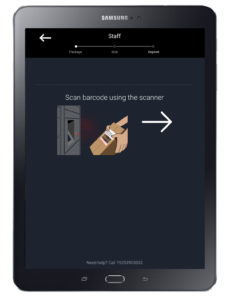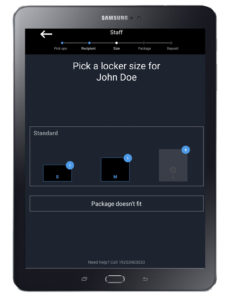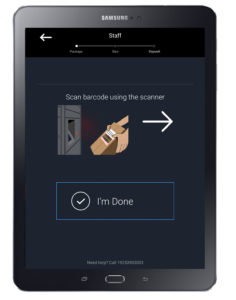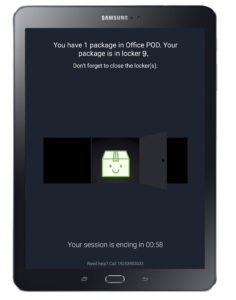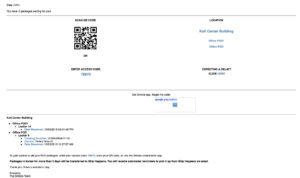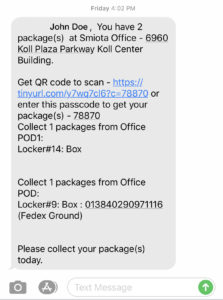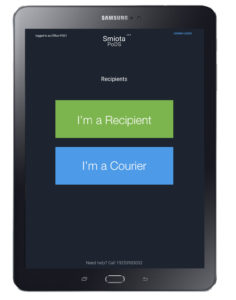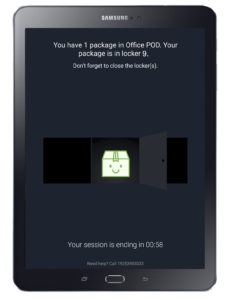When mailrooms become backed up and cluttered with packages, it often results in long lines of employees or students waiting to pick up their orders. If they can’t get their items on time and undamaged, it can have a negative impact on their productivity in the office or classroom.
Smiota has the perfect solution for tidying up mailrooms and getting packages to their recipients in a timely, convenient manner — combining comprehensive mailroom software with smart package lockers.
Here’s how the process works in enterprise and university settings.
Onboarding process
Before you can begin using Smiota’s system for package management at your university or facility, we need to set up a few things.
- We install the Smiota Mailroom Software on mailroom desktop and/or mobile devices.
- We install the Smiota Urban PoDs (smart package lockers) in the designated facility location.
- We work with your IT department to integrate employee or student data into the Smiota database. This can be done through API integration, SFTP upload, or CSV upload.
Once everything’s installed and all data has been uploaded, it’s time to start simplifying your mailroom receiving tasks.
Mailroom staff workflow
Using Smiota’s Mailroom Software and PoDs, your mailroom staff can manage, distribute, and track deliveries and pickups more efficiently. Here’s how.
Receiving and sorting packages with Smiota’s Mailroom Software
1. In Smiota’s Mailroom Software, tap “Receive Standard.”
| 2. Scan the package label. The app will recognize the recipient’s name. | OR Enter a few characters of the recipient’s name or unit number and choose the correct recipient from the results. |
 |
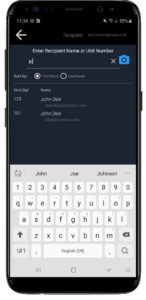 |
3. Scan the courier tracking number on the package and the app will recognize the courier’s name and tracking number. Tap “Accept Package.”
4. Tap “Review 1 Package.”
5. Tap “Receive 1 Package.”
Depositing packages into Smiota Urban PoDs
After Smiota’s Mailroom Software processes all the incoming packages, your mailroom staff can secure them into the Smiota Urban PoDs.
1. Using the Smiota smart locker touchscreen, tap “I’m a Courier.”
| Scan the QR Code on the staff badge | OR Enter the 5-digit pin on the staff badge |
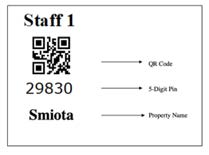 |
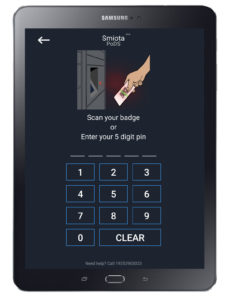 |
2. Tap “Existing Packages.”
3. Scan the package label to enter the recipient and package information into the system.
4. To unlock one of the lockers, select the locker size that’s most appropriate for the package.
5. Place the package inside and close the door.
6. Scan any remaining labels to repeat the process.
7. After scanning all packages and placing them into lockers, tap “I’m Done.”
Employee and student workflow
Package recipients receive notifications — via email, text, or app alert — as soon as mailroom staff deposits their deliveries into the lockers. Employees and students can then retrieve their packages using one of the two methods below.
Picking up packages using the Smiota App
Adding the optional Smiota App (for iOS and Android devices) allows users to speed up package pickup by accessing the lockers with their smartphones.
1. Download, install, and authenticate the Smiota App from the Google Play or App store.
2. After receiving the pickup alert and arriving at the PoD, tap “Open Locker #” to automatically unlock the assigned locker.
3. Collect the package and close the door.
Picking up packages from Smiota Urban PoDs using email/text notifications
1. Review the email and/or text notification.
2. Using the Smiota smart locker touchscreen, tap “I’m a Recipient.”
3. Scan the QR code or enter the 5-digit pin from the notification to unlock the correct locker.
4. Pick up the package and close the door.
Ready to eliminate disorganization and long lines in the mailroom? Contact us today to learn how Smiota’s software platform and smart lockers can help.